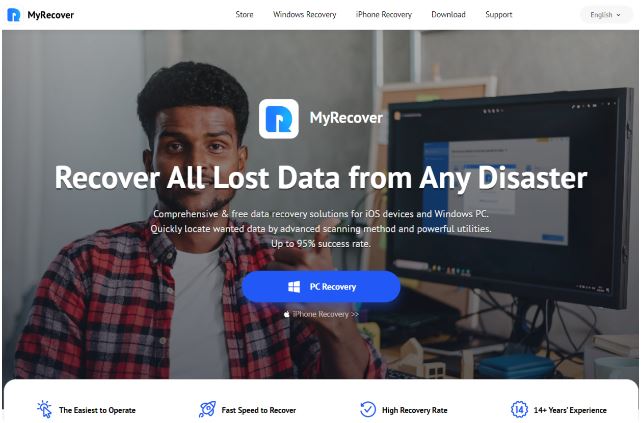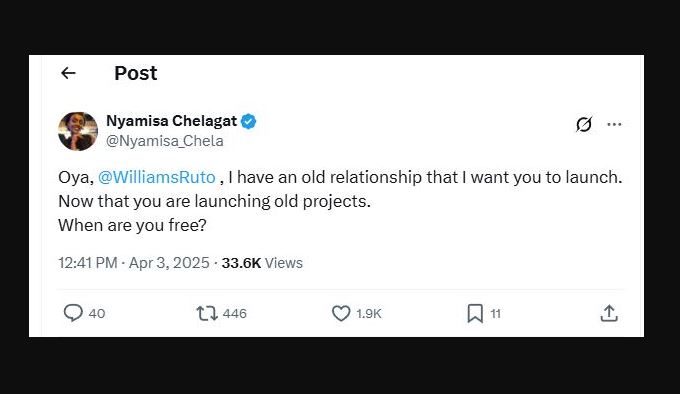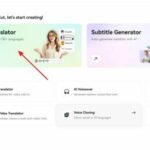How do I open Windows in iOS?
Now, versatility is key. Have you ever wondered how amazing it would be to run Windows on an iOS device?
For many, it sounds like a dream come true, especially for those who need to access Windows-specific apps on the go. Well, guess what? It’s entirely possible, and we’re here to guide you through it.
Whether you’re an Apple user who needs access to Windows apps or a tech enthusiast looking to maximize your device’s functionality, this guide is here to help.
This comprehensive guide will show you how to run Windows on iOS, explore the best methods and tools, and highlight the benefits of this seamless integration. Let’s get started!
How to run Windows on iOS
Running Windows on an iOS device might sound like a tech dream, but it offers many benefits. Imagine having the power of Windows apps at your fingertips wherever you are.
AnyViewer is the top choice for this.
AnyViewer is a top-tier remote control software known for its high security, advanced features and user-friendly interface, AnyViewer offers a seamless remote desktop experience.
It supports multi-layered security measures, two-factor authentication, and privacy mode, making it a reliable choice for all users.
Why choose AnyViewer
Here are the key reasons why AnyViewer is the best choice to solve how to run Windows 10 on iOS device:
- Free: Looking for free remote desktop software? AnyViewer is your best choice, offering a free plan for both personal and commercial use with comprehensive features to meet your needs.
- Unattended Remote Access: Connect to remote computers from your iPhone instantly, even if no one is at the remote device.
- iOS Screen Mirroring: Besides controlling computers or Android devices from your iPhone, you also can mirror your iPhone screen to another iPhone, computer, or Android device for multitasking and sharing.
- Strong Security: Your iOS remote access is secured with end-to-end 256-bit AES encryption, two-factor authentication, and other high-level security features, ensuring your data stays safe.
- Privacy Protection Measures: AnyViewer offers privacy protection. You can blacken the physical screen and deactivate the keyboard on unattended computers. You can also lock the remote computer at the end of your session.
- Multiple On-Session Features: During a remote desktop session on your iPhone, you can view and control the remote computer’s screen, chat, remote sound, sync the clipboard, and more.
- Easy Setup and Usage: AnyViewer for iOS has a simple, intuitive interface, making setup and usage easy on both computers and iPhones.
- High-Quality Video and Sound: Enjoy clear images and sound for a better remote access experience with AnyViewer. It provides high-quality video and sound. You can also choose the quality level you prefer.
- Stable and Quick Connection: AnyViewer guarantees a stable and fast connection, using advanced technology to connect you to the best servers for stability and speed.
Step to control Windows on iPhone
Want to know how to run Windows on iPhone? This will be easy to do with AnyViewer. Follow the steps below to start running Windows on your iPhone.
On your Windows:
Step 1. Download and install AnyViewer remote access software windows 10 on your Windows PC. Open it on your Windows PC, click “Log in,” and then “Sign up” to create a new account.
On your iPhone:
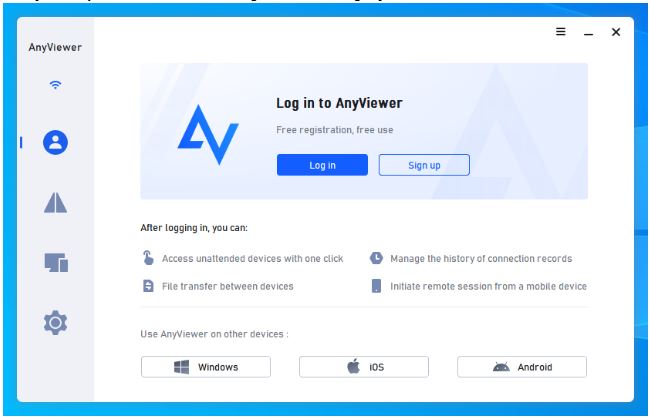
Step 2. You can now run your Windows PC on your iPhone.
 Conclusion
Conclusion
Solving how to run Windows on iOS devices is no longer a distant dream.
With tools like AnyViewer, you can seamlessly integrate Windows into your iPhone or iPad, enhancing your productivity and flexibility. AnyViewer stands out with its strong security, user-friendly interface, and robust features, making it the best choice for this task.
Whether you need to access Windows-specific apps or manage your work on the go, our guide will help you start effortlessly.
Over the past six years, AnyViewer has gained popularity and earned the trust of over 60 million users. Dive into the world of remote desktop applications and experience the power of Windows on your iOS device today.
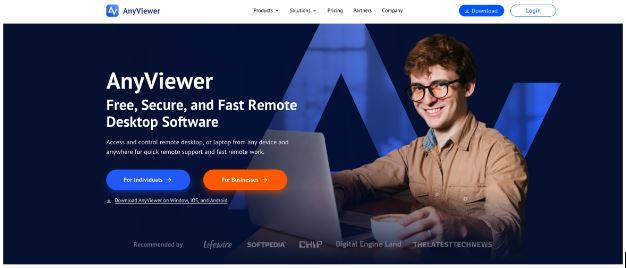
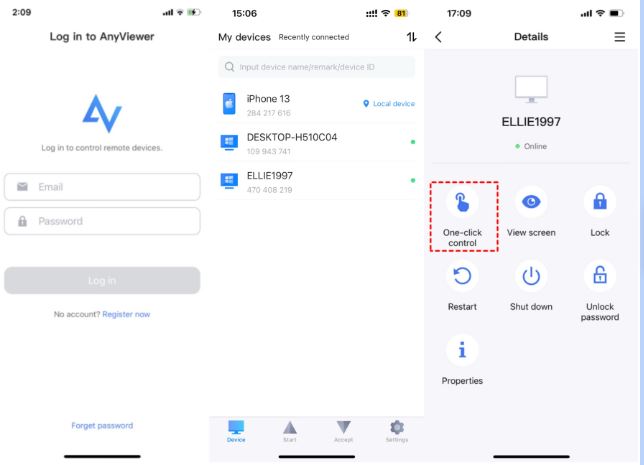
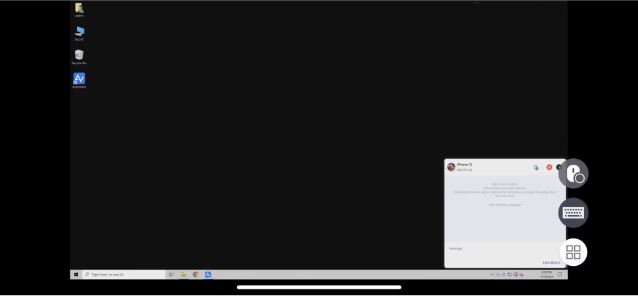 Conclusion
Conclusion