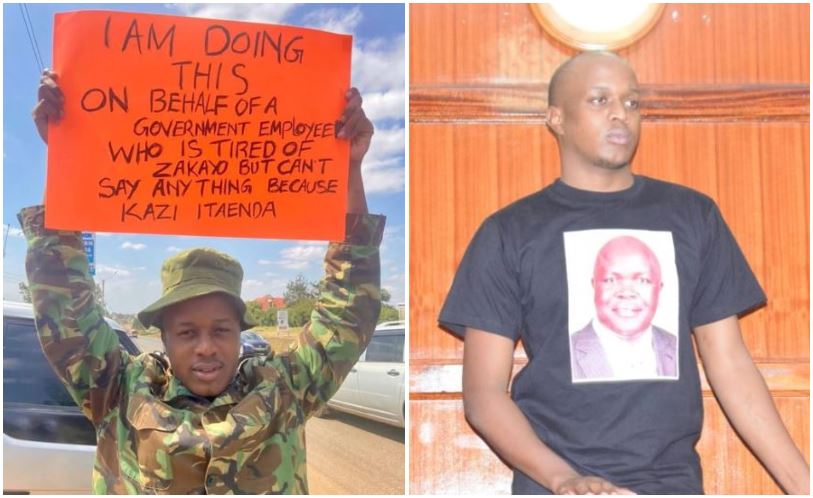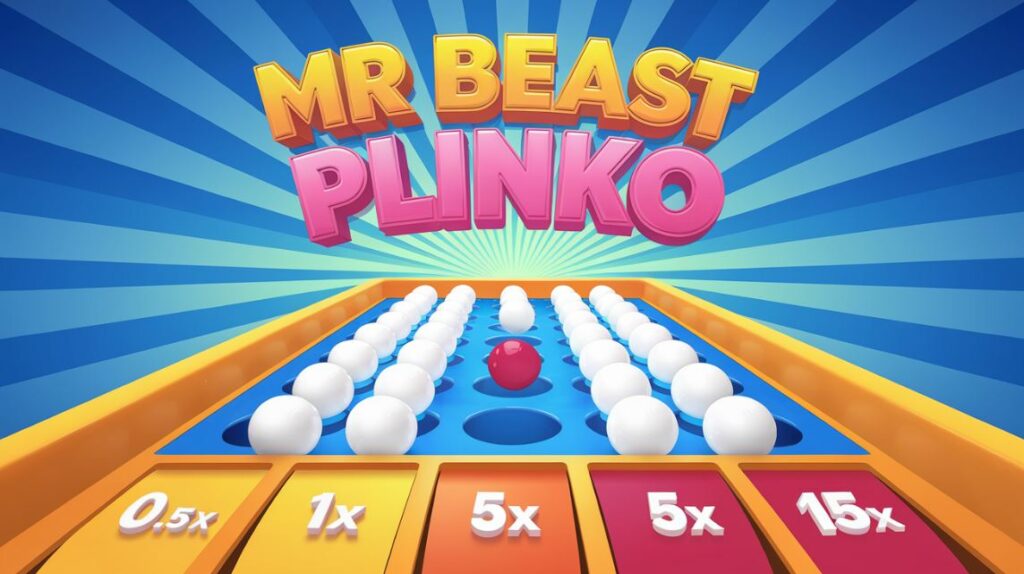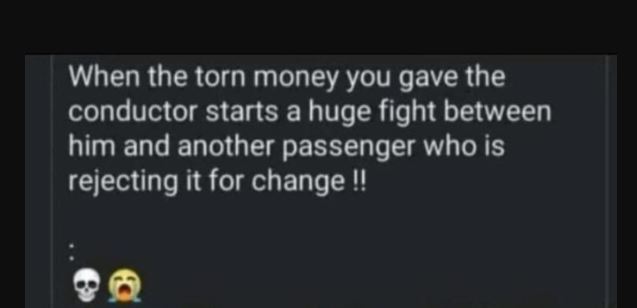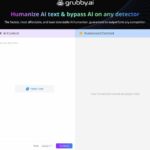The internet has connected our world together, making digital content accessible throughout the world.
However, language barrier is a common problem faced by many people. If you want to watch a Spanish series and don’t understand the language, a video translator would be a great help.
Fortunately, the guide covers a versatile tool that not just translates the video but also generates the subtitles and converts videos to text. Hence, read the article and see how this tool can be a game changer for you in making engaging and captivating content.
Part 1. What is a Video Translator & Why Do You Need One?
Somewhat similar to the dubbing industry, AI-powered tools translate videos to the targeted language, giving them a voice as well. Unlike the manual dubbing process, nobody gets tired of dubbing for days when they opt for AI-powered video translators.
It is because such a tool uses AI algorithms to translate not just words, but also the tone and emotion of the speaker within seconds and minutes.
Talking about its need, as a content creator, it is very important for you to increase your reach and engagement with a wide range of audiences across countries and continents. Thus, if you would like to do so, try BlipCut AI Video Translator as it can be ideal for you.
It can translate your videos into more than 130 languages, and it is powered by DeepSeek-R1.
Part 2. How an AI Video Translator Works?
For automatic translation, you can use BlipCut Video Translator, which offers AI cloning to replicate the speaker’s voice and translate video to English and other languages.
You can select the source language and target language according to your desired needs, and it lets you choose the voice for your videos.
Detailed Guide to Use BlipCut AI Video Translator
Here is a detailed step-by-step guide to using this tool for your better understanding:
Step 1. Search the Tool and Select Video Translator
Access the BlipCut from the browser and choose the “Video Translator” tool to add the video from its main interface by picking the “+Create Now” button.

Afterward, import the video, expand the “Source Language” and “Target Language” menus, and select the desired ones before hitting the “Translate” button.

As the video is translated, from the top right corner, press the “Export” button, choose the preferred format, and click the “Export” button once again to save the final results.
 Part 3. Adding Subtitles for Long Videos Automatically
Part 3. Adding Subtitles for Long Videos Automatically
BlipCut Video Translator is also a robust subtitle generator, designed to enhance video accessibility and engagement with accurate time stamps.
Using it, you can generate subtitles for long videos and personalize them later by adjusting fonts, sizes, colors, and positions to align them with the video’s aesthetic.
Progressive Guide on How to Utilize AI Subtitle Generator
Let’s learn how to use the tool to get subtitles on your video in this step-by-step guide:
Step 1. Access the Subtitle Generator Tool of BlipCut
Search for BlipCut Video Translator across the browser and click the “Subtitle Generator” to upload the target video upon hitting the “+Create Now” button.
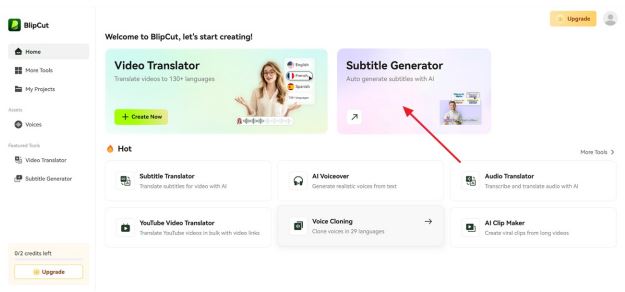
Fetch the file and select the source and target languages from the given options for your subtitles and press the “Generate” button to start the process.
Step 3. Export the Video and Select Its Format
Upon generating, click the “Export” button, choose the video format and select the “Download” button from the pop-up menu to save the video.
 Part 4. Convert Video to Text for Better Accessibility
Part 4. Convert Video to Text for Better Accessibility
Apart from the video translator, BlipCut Video Translator offers a Video to Text feature designed to enhance content by converting clips into accurate textual formats with over 100 languages. After adding text, it lets you edit the generated text to ensure accuracy and tailor it to specific needs. This flexibility is valuable for refining the text before you post it.
Comprehensive Guide to Use BlipCut Video-to-Text Feature
Now that you know about this tool, if you are wondering how to use it, the following section can help you with that:
Step 1. Select the Video to Text Tool
When you navigate to the tool’s main homepage, select the “More Tools” option to pick the “Video to Text” tool and upload the target video.
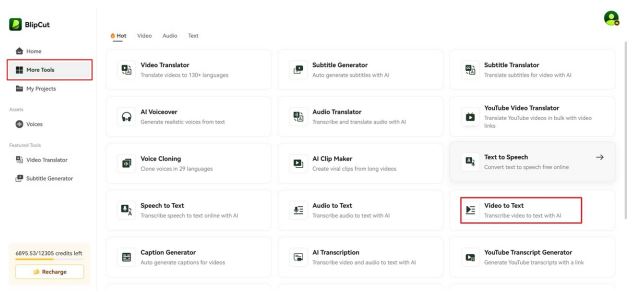
From the next screen, pick the “Target Subtitle Language” and “Source Language” as per your needs and hit the “Generate” button to start the process.
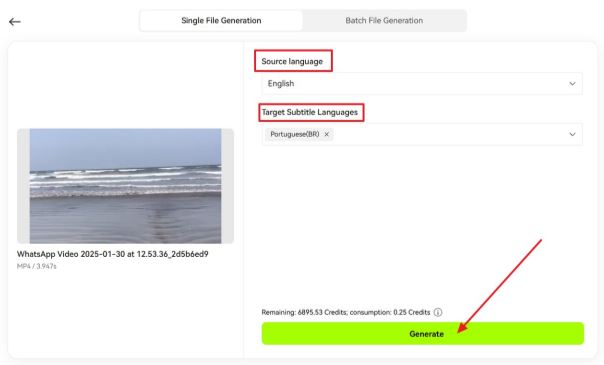
Press the “Export” button at the bottom of the interface and select the video format from the pop screen. Once you are done, click the “Download” button to save the final results.
 Conclusion
Conclusion
To sum up, video translation is important to reach diverse audiences and maximize engagement. Moreover, AI-driven tools can make your life easier by quickening this process, especially a tool like BlipCut AI video translator.
Using source language recognition and multi-speaker recognition, it produces highly accurate translated videos. So, give this solution a try and see how it can assist you in breaking language barrier seamlessly.
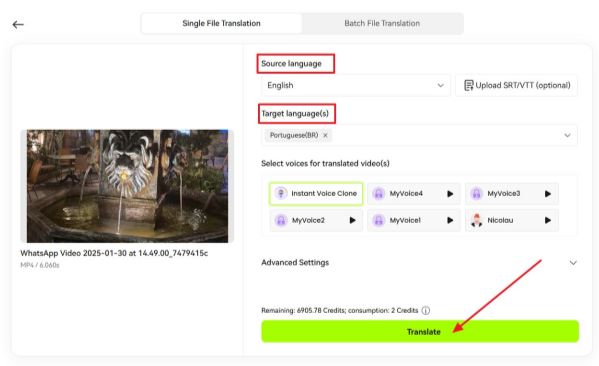 Part 3. Adding Subtitles for Long Videos Automatically
Part 3. Adding Subtitles for Long Videos Automatically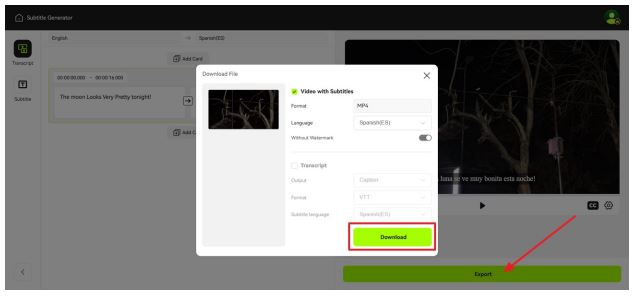 Part 4. Convert Video to Text for Better Accessibility
Part 4. Convert Video to Text for Better Accessibility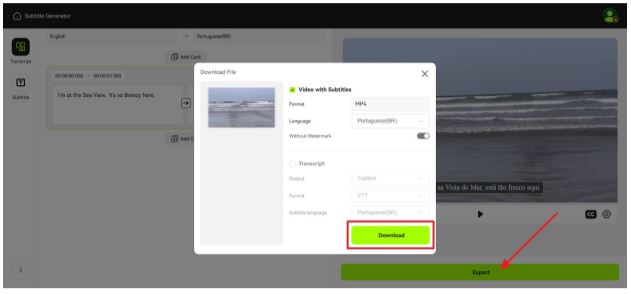 Conclusion
Conclusion