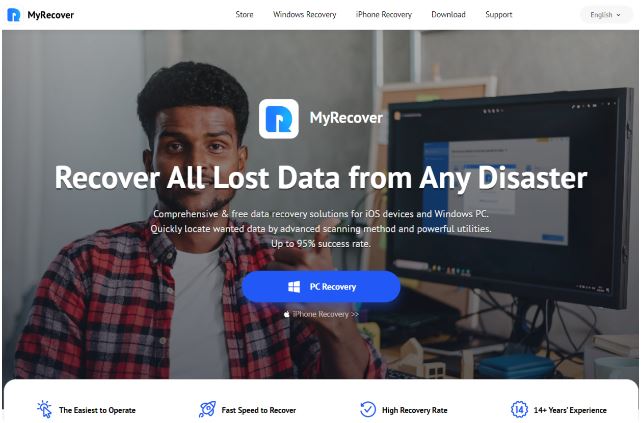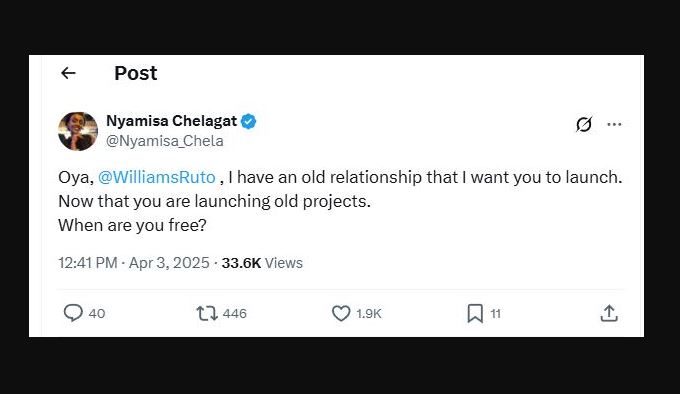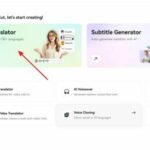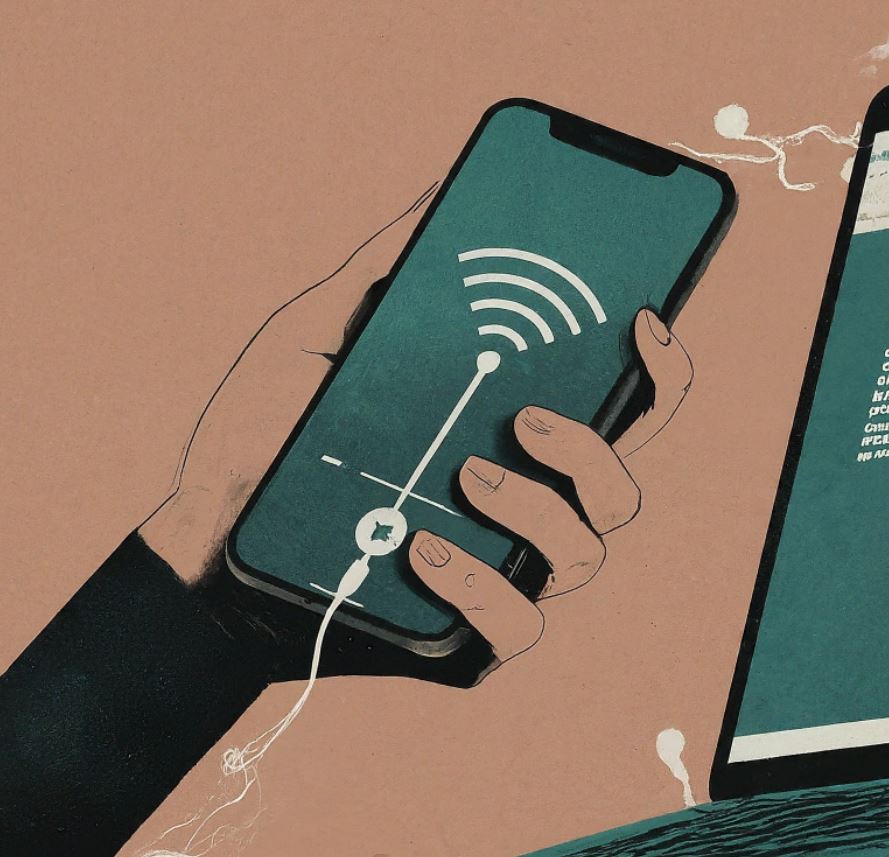 When it comes to transferring music from your iPhone to a computer, many users default to iTunes, the official tool.
When it comes to transferring music from your iPhone to a computer, many users default to iTunes, the official tool.
However, iTunes limits you to backing up your entire iPhone library, including music, or transferring only purchased music.
Alternatively, there’s another tool available that allows you to transfer both purchased and non-purchased songs from your iPhone to a computer. Read on to learn how to copy music from iPhone to computer.
100% Free & Safe App to Transfer Music from iPhone to Computer
FoneTool is a professional iOS to PC file transfer tool designed for easy iPhone music management. With FoneTool, you can transfer all types of iPhone music, including non-purchased tracks, to your computer swiftly and effortlessly.
With its intuitive interface, the entire process can be completed with just a few clicks. Here are some key features to consider:
- Selective Transfer: FoneTool allows you to selectively transfer music files from their iPhone to a computer, ensuring flexibility in managing their music library.
- High-Speed Transfer: FoneTool ensures rapid transfer speeds, capable of sending thousands of songs from your iPhone/iPad/iPod to a PC in under 5 minutes.
- Flexible Transfer Options: Unlike iTunes, FoneTool allows you to previwe and transfer both purchased and non-purchased music files selectively.
- No Data Loss: FoneTool ensures that there is no loss of data during the transfer process, maintaining the integrity of the music files.
- User-Friendly Interface: FoneTool offers an intuitive interface that makes it easy for users to navigate and understand the process of transferring music.
With FoneTool, managing your iPhone music collection and transferring it to your computer has never been easier.
How to Transfer Music from iPhone to Computer freely with FoneTool
The way to copy music from iPhone to computer using FoneTool is completely free and simple. Here is a full guide:
Step 1: Connect your iPhone to the computer using a USB cable and launch FoneTool.
Step 2: On the home page of FoneTool, you can navigate to Phone Transfer > iPhone to PC > Get Started.
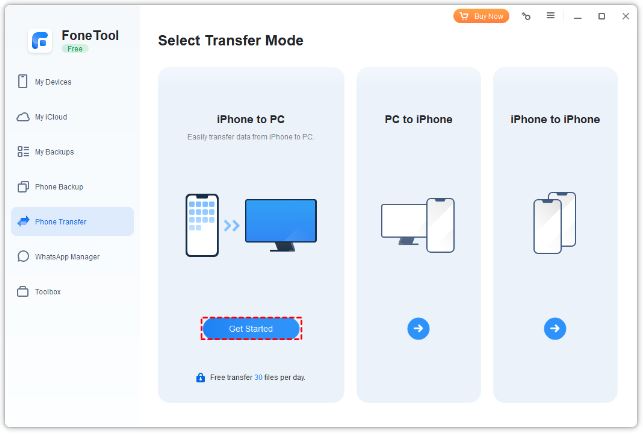
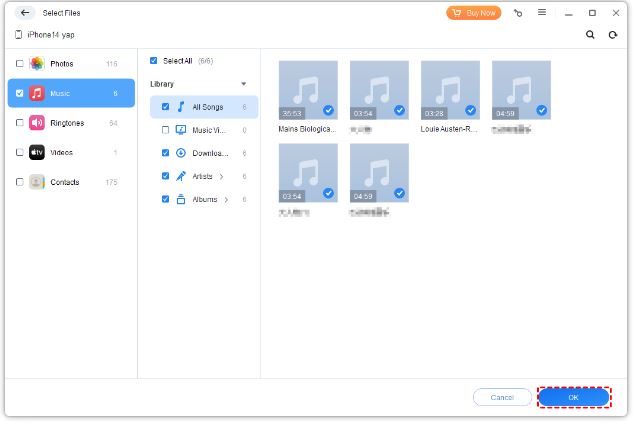
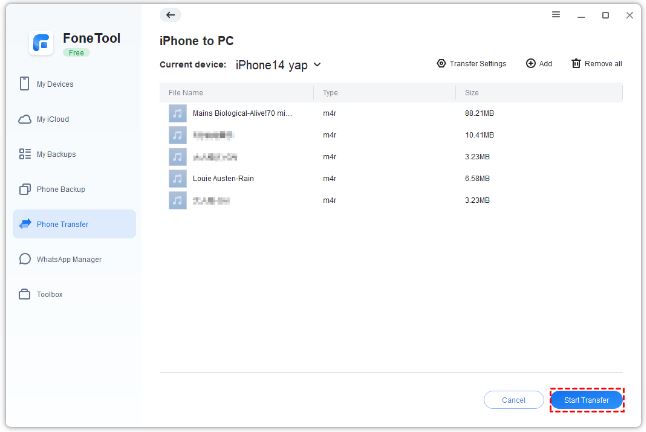
Tip: FoneTool also supports transferring music from PC to iPhone without erasing existing data. To do that, simply choose PC to iPhone to proceed.
Bonus Tip: How to Selectively Backup iPhone Music to PC with FoneTool
FoneTool is compatible with all iPhone models from iPhone 4 up to the latest iPhone 13, 14, and 15, and it fully supports the newest iOS versions 16 and 17. Follow these steps to back up your iPhone music to your computer:
Step 1: Connect your iPhone to your computer and launch FoneTool > Click Phone Backup, then move to Selective Backup > Click Get Started.
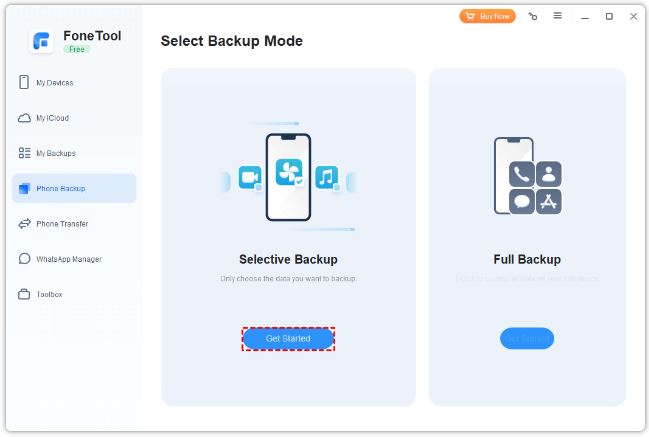
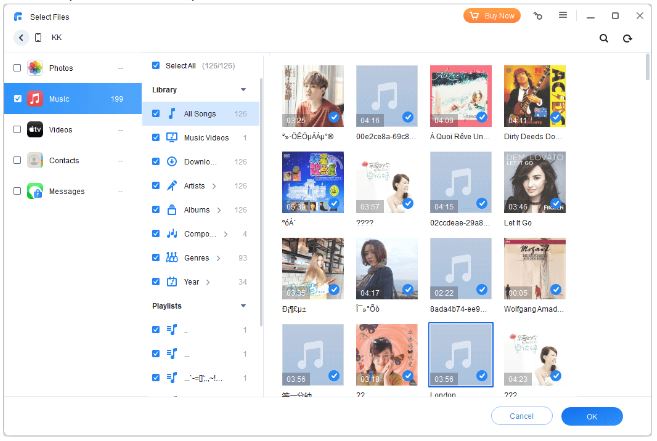
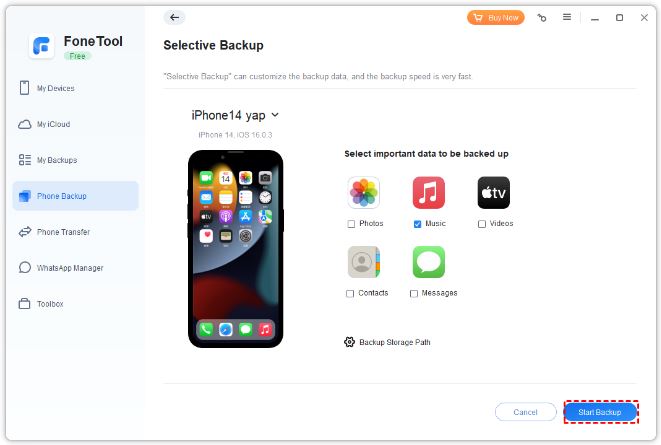
The Bottom Line
Now that you’ve learned how to copy music from your iPhone to computer using free software.
FoneTool emerges as the top choice for effortlessly copying music from iPhone to computer and it offers unparalleled speed and a user-friendly interface for swiftly downloading songs.
FoneTool not only facilitates the selective transfer of music files, photos, videos, and more between iPhone and computer but also enables direct music playback without requiring restoration. Additionally, it serves as a reliable iPhone backup solution, ensuring your data remains secure at all times.
Don’t hesitate—take the next step and download FoneTool today!