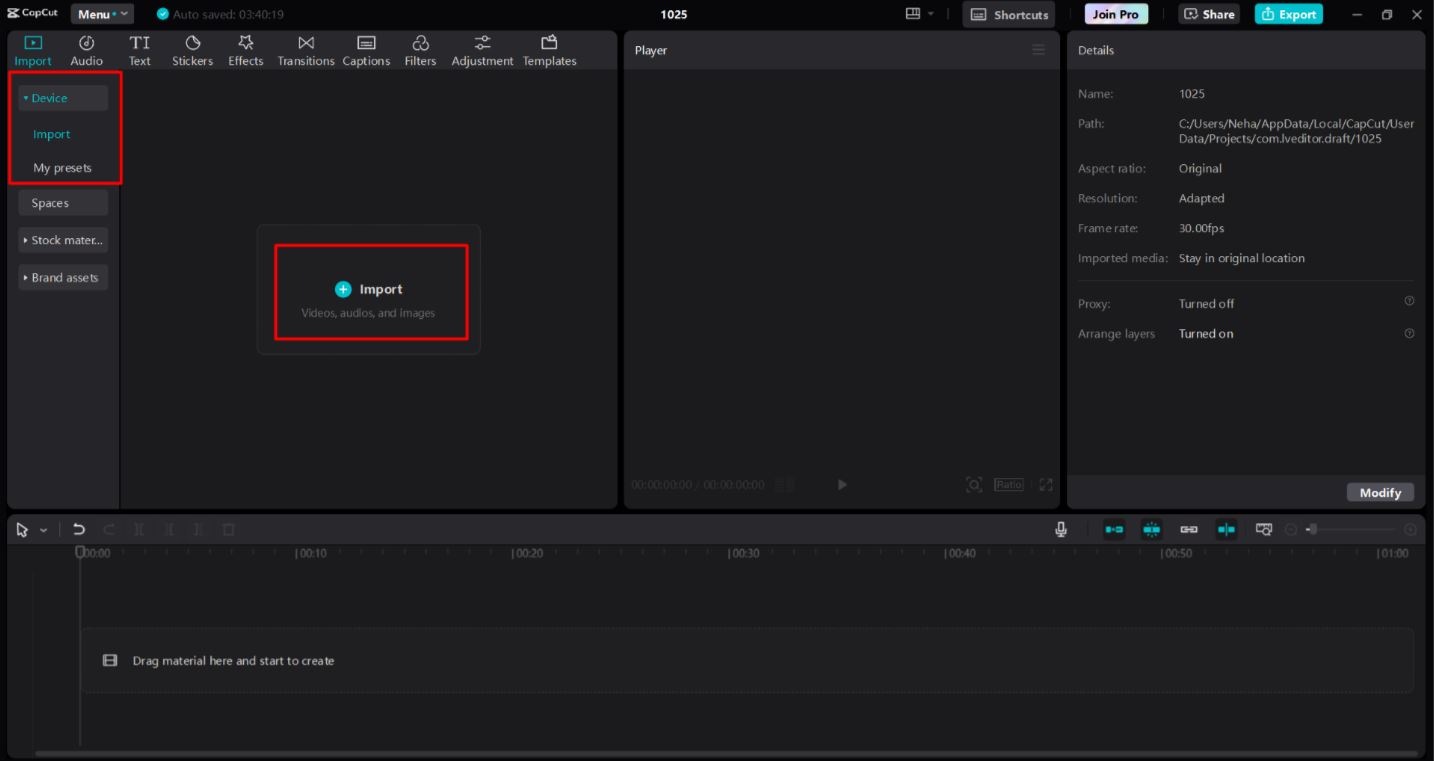Nowadays, videos are everywhere. Whether you’re scrolling through social media, watching tutorials, or attending online meetings, videos have become a key way to communicate. But not all videos are created equal.
Some look professional and polished, while others seem a bit chaotic or distracting.
One simple trick to make your videos look more professional is by using background removal techniques. This helps to remove any unwanted clutter, making sure the focus stays on what really matters — your content.
However, in this article, we’ll explain how removing distractive backgrounds can improve your videos, how you can use a good background remover, and share some easy tips to help you get started.
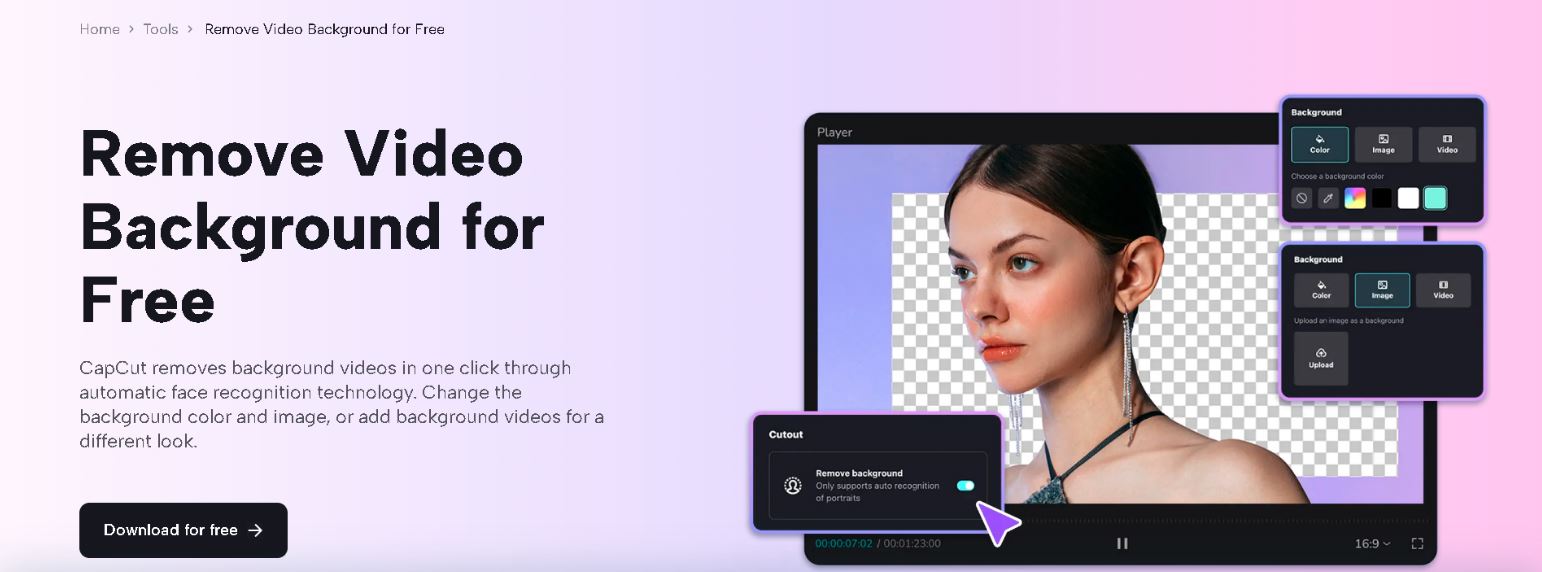
Background removal can do a lot for your videos. Let’s look at some of the key benefits:
- Enhanced Focus on Subject
When there are no distracting backgrounds, viewers can focus better on what you’re saying or showing. For example, if you’re making a product demo, viewers will pay more attention to the product instead of being distracted by things behind you.
- Professional Aesthetic
Background removal gives your videos a cleaner, more professional look. Imagine how much better a video looks when the background isn’t cluttered. It looks like it was made by a pro, even if you recorded it at home.
- Versatility
Once you remove the background, you can replace it with anything. This means you can use the same video with different backgrounds for various purposes. For instance, you can have one background for a YouTube video and a different one for Instagram.
- Brand Consistency
If you want to build a strong brand, consistency is key. Background removal lets you add your logo, brand colors, or other elements to every video, helping viewers remember your brand.
How to Remove Backgrounds from Videos: Step-by-Step Guide
Removing backgrounds might sound difficult, but it’s actually quite simple with a good video editor PC, like the CapCut desktop video editor. All you have to do is:
Step 1: Upload Your Video
After launching the CapCut desktop video editor, click on New Project > Import and select your desired video from your PC or Dropbox.
Step 2: Select the Background Removal Option
Once your video is uploaded, click on the video and then go to “Remove BG” on the right-side menu.
Then, click on the “Auto removal.” This will automatically detect your subject and cutout it, removing the video’s background.
After the background is removed, you can further edit the video and replace the background with any other picture or video of your choice. You can even use the backgrounds from the stock library of the CapCut desktop video editor.
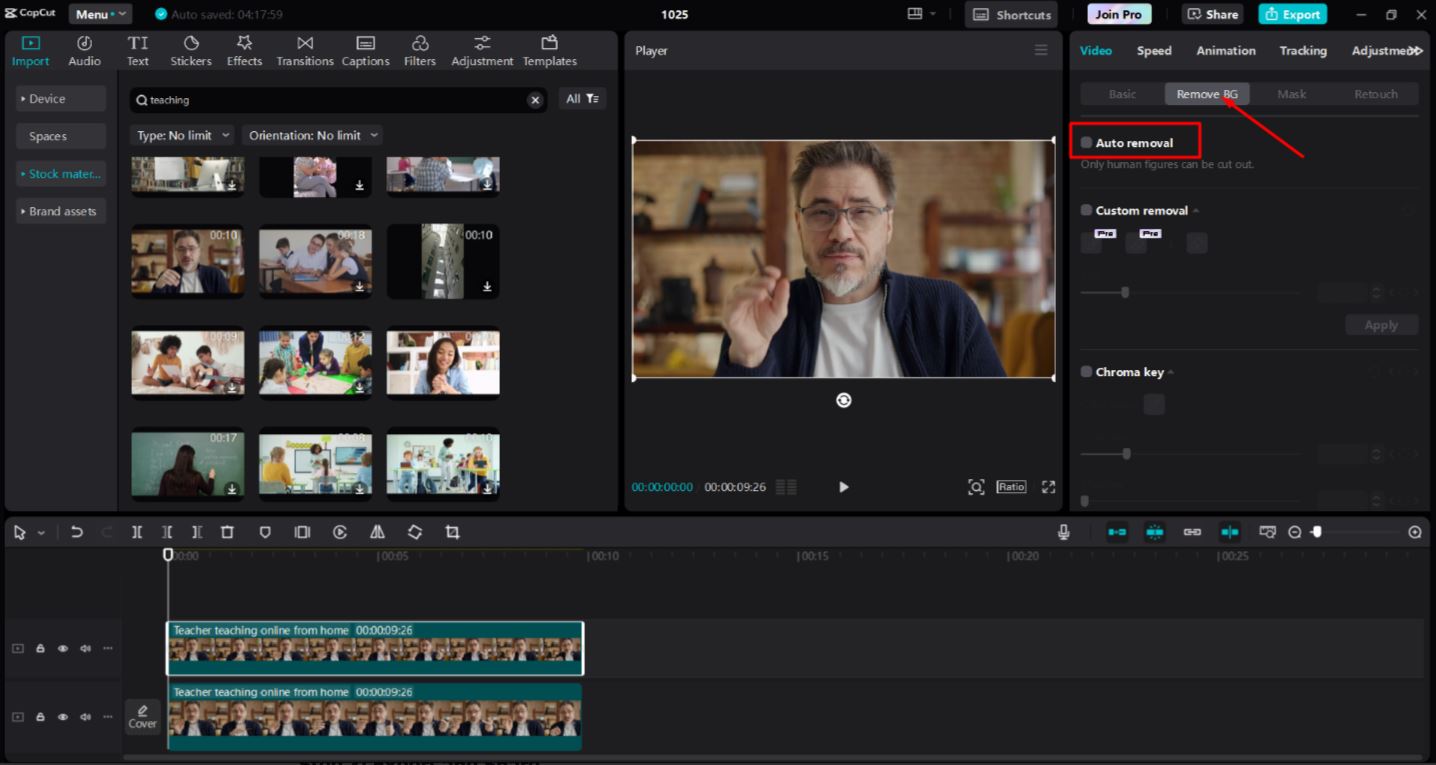
When you’re happy with how your video looks, simply save it by clicking on the “Export” button.
You can also modify the video setting according to your choice and directly upload it to your social media accounts like TikTok and YouTube.
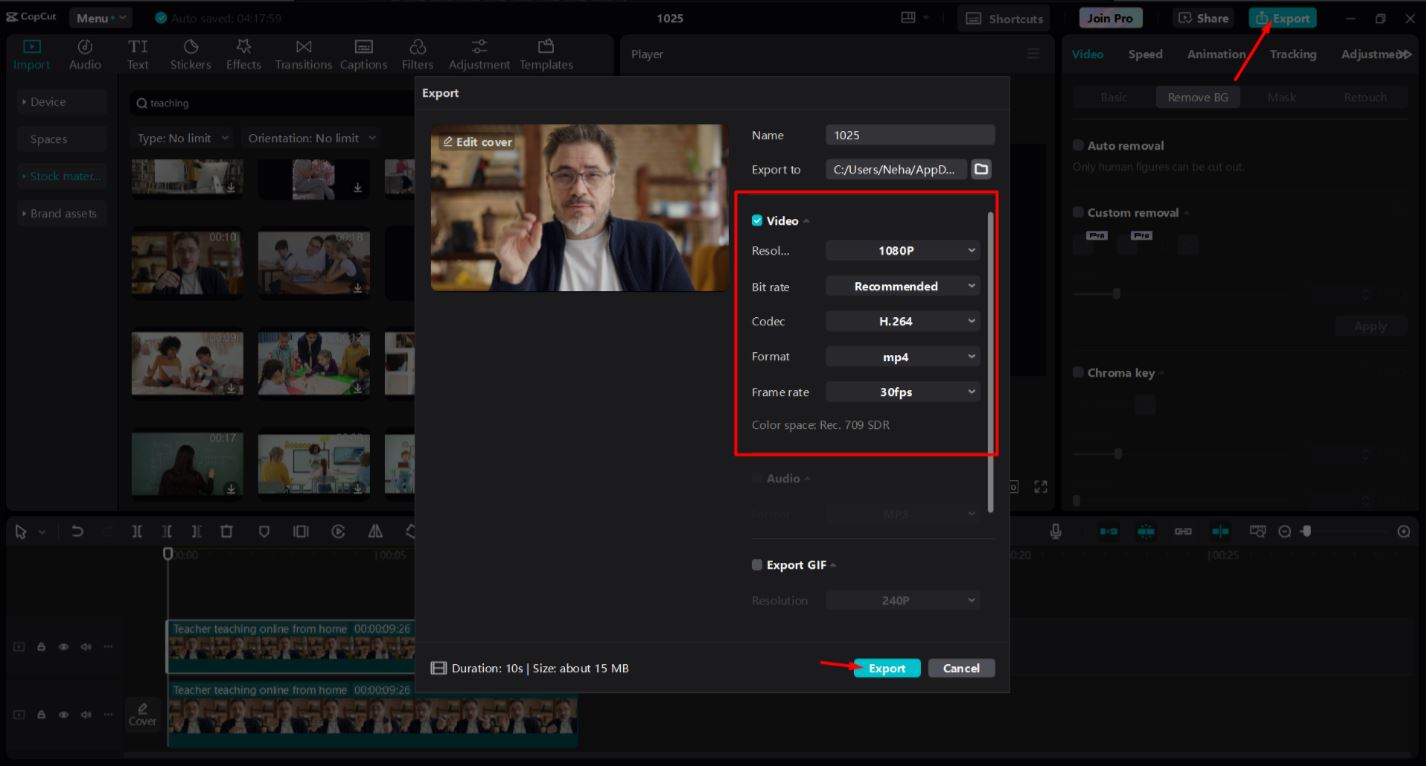
To make sure your background removal looks smooth and clean, keep these best practices in mind:
- Use High-Quality Footage
The clearer your video, the easier it will be for the software to detect the background. Always try to use high-resolution videos.
- Consistent Lighting
Good lighting is important because shadows can make it harder to separate the background from the subject. Use ring lights or softboxes to get even lighting.
- Minimize Background Movement
If there’s too much movement in the background, it can confuse the software. Try to keep the background stable or use a plain wall if possible.
- Preview Before Final Export:
Always watch the edited video before you save it to catch any small mistakes. You don’t want to find out later that a piece of the background was left in by accident.
Creative Uses of Background Removal in Videos
Background removal is not just for making your videos look neat. It can also help you get creative:
- Content for Social Media
On platforms like TikTok and Instagram, eye-catching videos are a must. Background removal lets you create fun, colorful backgrounds that match your content. Moreover, you can also use text to speech AI capabilities to make your video more accessible and reach a wider audience.
- Product Demonstrations and Tutorials
When showing a product or how to use it, a clear background helps people focus on what you’re demonstrating.
- Marketing Campaigns
Replace your video’s background with graphics or animation that matches your brand’s story or message. This can make your videos more engaging.
- Cinematic Effects
Want to mix live-action with animation? Remove the background and blend your footage with animated scenes for a unique, artistic look.
Common Challenges and How to Overcome Them
Removing backgrounds can be tricky. Here are some common problems and how to fix them:
- Uneven Lighting
Shadows can make the software think the background is part of the subject. However, you can use soft, even lighting to get rid of harsh shadows.
- Low-Resolution Videos
It’s harder to get a clean removal if the video is pixelated. So, always record in high definition (HD) or higher. The clearer the video, the better.
- Complex Backgrounds
A busy background can confuse the tool, making it difficult to separate the subject. So, try filming against a plain background or use a green screen if possible.
Conclusion
Background removal is a simple and powerful technique that can take your videos to the next level. Whether you’re making content for social media, marketing, or just for fun, this technique helps you keep viewers focused on what matters.
With the possible right tools, following best practices, and overcoming common challenges, you can make sure your videos look sharp and professional.
So, what are you waiting for? Give it a try and see how your videos improve!