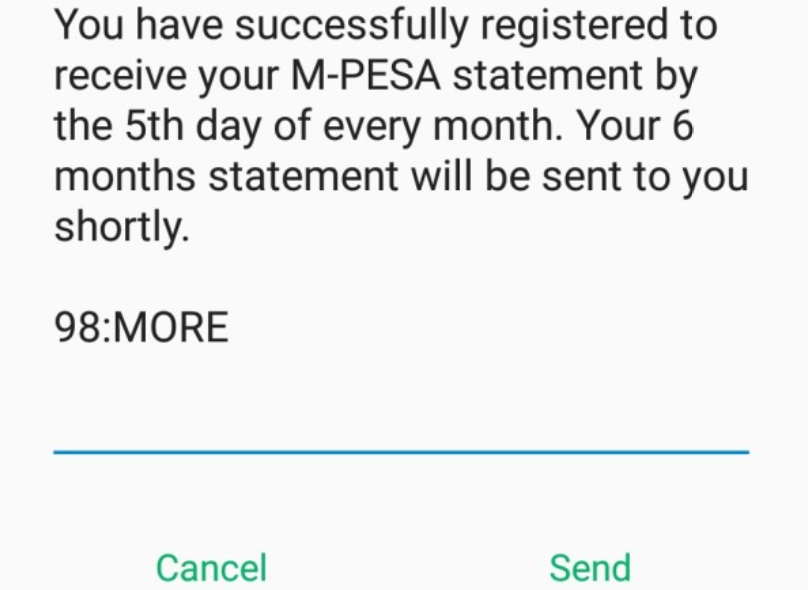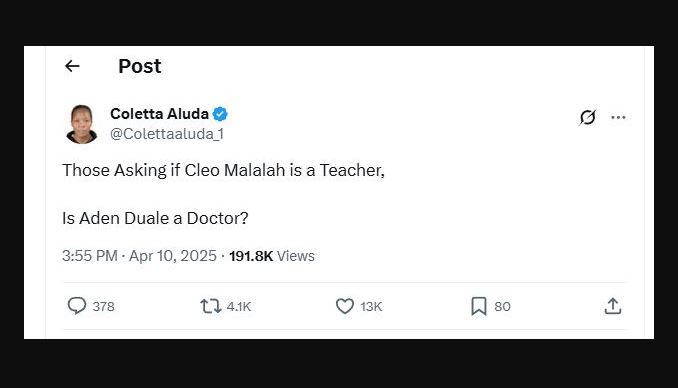A Mpesa statement is a great tool to help the Mpesa account holders keep track of their funds, recognize their spending habits, and identify errors made in different transactions.
Reviewing a Mpesa statement gives you your account insights and keeps you informed on whether you have accomplished certain financial goals or if a specific transaction was done unknowingly. How can you get your Mpesa statement?
How to get Mpesa statement by SMS
This is the most easiest and convenient method of getting your Mpesa statement as it requires no internet connection or a specific gadget. However, it is limited to mini statements that only have the latest five transactions. You cannot get a full Mpesa statement via SMS.
To get your Mpesa statement through SMS,
1. Dial *334# on your Safaricom sim card with a registered Mpesa account
2. Go to option 7 ‘My Account’
3. Select option 3 ‘Mpesa Statement’
4. Request either full or mini Mpesa statement
5. You will receive your Mpesa statement via SMS within a minute or two after confirming your choice
You can also dial *234# and follow the prompts to get your Mpesa statement through SMS.
How to get Mpesa statement by email
Technological advancement has impacted many industries, including the telecommunication sector, and Safaricom PLC is not an exemption. In today’s world, saving time is of paramount importance, and the giant telco company understands that as well.
You can get your full Mpesa statement almost instantaneously after requesting it from your Mpesa registered Safaricom sim card by following the steps below. But before you use the service, you first need to register and integrate your email to the Mpesa database:
How to register and get Mpesa statements on email
1. Dial *334#
2. Select ‘My Account,’ and choose ‘Mpesa Statement’
3. Select ‘Register for Email Statement’ and accept the terms and conditions
4. Enter your email address
5. Verify the process by entering your Mpesa PIN
You will receive an SMS confirming your email registration, and a one-time pin (OTP) will be sent to your mailbox after almost five minutes. Log into your email account and note down the OTP before following these procedures to verify it.
1. Dial *334#
2. Select ‘My Account’
3. Choose ‘Mpesa Statement’
4. Go to ‘Verify Email using OTP’
5. Enter the OTP sent to your mailbox
6. You will receive a notification showing that you have successfully registered your email address. You can now ask for your Mpesa statement that will be sent to your email in PDF format.
How can I get my Mpesa statement by email?
1. Dial *334# on your Mpesa registered line
2. Choose option 7 ‘My Account’
3. Select option 3 ‘Mpesa Statement’
4. Request for a full statement
5. You will receive an SMS notification that your Mpesa statement has been sent to your mailbox
6. Go to your email and download the full Mpesa statement
Note that you will be receiving your monthly Mpesa statement between the 1st and 5th of every month. The Mpesa statement is usually encrypted, and opening it requires your ID number as the password.
Read: Where is the Mpesa Icon on My iPhone?
How to get your Mpesa statement online
You can also get your Mpesa statement by visiting the Safaricom self-care portal. You need to switch to Safaricom mobile data to securely authenticate your access. This process is free even when you don’t have internet bundles.
How can I get my Mpesa statement on the Safaricom website?
1. Open your browser and visit www.safaricom.com
2. You will access your account directly because no logins are needed. Go to ‘Mpesa’ on the main menu
3. Click ‘Mpesa Statement’
4. Enter your service PIN and press ‘OK’
5. Scroll down and select ‘Get Full Statement’
6. Your Mpesa statement will be sent directly to your email address
How much does it cost to get an Mpesa statement?
Getting an Mpesa statement is FREE. Safaricom does not charge customers for requesting Mpesa statements, either online, via USSD or through email.